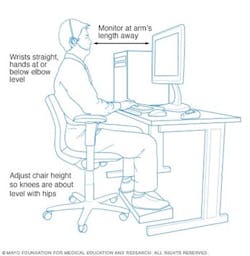Whether we are back at the office or working from home, we often slip into bad office posture habits when it comes to how we work at our computers.
The Mayo Clinic offers advice on how to set the proper positioning when using a computer in order to up y avoid some of the health problems associated with seated work, such as neck and back pain and sore wrists and shoulders, by using proper office ergonomics. The chair height, equipment spacing and desk posture all make a difference.
Chair
Choose a chair that supports your spine. Adjust the height of the chair so that your feet rest flat on the floor. Or use a footrest so your thighs are parallel to the floor. If the chair has armrests, position them so your arms sit gently on the armrests with your elbows close to your body and your shoulders relaxed.
Desk
Under the desk, make sure there's enough room for your legs and feet. Don't store items under your desk, as that can shrink the amount of available space and make it hard to sit correctly. If the desk is too low and the desk height can't be changed, put sturdy boards or blocks under the desk legs to raise it. If the desk is too high and can't be changed, raise your chair. Use a footrest to support your feet if necessary. If you don't have a footrest, try using a small stool or a stack of sturdy books. If your desk has a hard edge that's not rounded, pad the edge or use a wrist rest. This protects your wrists from a problem called contact stress that can happen as a result of extended contact with a hard edge.
Keyboard and mouse
Put your computer keyboard in front of you so your wrists and forearms are in line and your shoulders are relaxed. If you use a mouse or another type of pointer connected to a computer, place it within easy reach, on the same surface as your keyboard. While you are typing, using a computer touchpad, or using a mouse or pointer, keep your wrists straight, your upper arms close to your body, and your hands at or slightly below the level of your elbows. If possible, set the sensitivity of the mouse or pointer so you can use a light touch on it.
Monitor
Place the computer monitor straight in front of you, directly behind your keyboard, about an arm's length away from your face. The monitor should be no closer to you than 20 inches (about 50 centimeters) and no further away than 40 inches (about 100 centimeters). The top of the screen should be at or slightly below eye level. If you wear bifocals, lower the monitor an additional 1 to 2 inches (about 2 to 5 centimeters) for more comfortable viewing.
Note: To view the entire article click here.
About the Author
EHS Today Staff
EHS Today's editorial staff includes:
Dave Blanchard, Editor-in-Chief: During his career Dave has led the editorial management of many of Endeavor Business Media's best-known brands, including IndustryWeek, EHS Today, Material Handling & Logistics, Logistics Today, Supply Chain Technology News, and Business Finance. In addition, he serves as senior content director of the annual Safety Leadership Conference. With over 30 years of B2B media experience, Dave literally wrote the book on supply chain management, Supply Chain Management Best Practices (John Wiley & Sons, 2021), which has been translated into several languages and is currently in its third edition. He is a frequent speaker and moderator at major trade shows and conferences, and has won numerous awards for writing and editing. He is a voting member of the jury of the Logistics Hall of Fame, and is a graduate of Northern Illinois University.
Adrienne Selko, Senior Editor: In addition to her roles with EHS Today and the Safety Leadership Conference, Adrienne is also a senior editor at IndustryWeek and has written about many topics, with her current focus on workforce development strategies. She is also a senior editor at Material Handling & Logistics. Previously she was in corporate communications at a medical manufacturing company as well as a large regional bank. She is the author of Do I Have to Wear Garlic Around My Neck?, which made the Cleveland Plain Dealer's best sellers list.
Nicole Stempak, Managing Editor: Nicole Stempak is managing editor of EHS Today and conference content manager of the Safety Leadership Conference.